After you find a title in the search results you want to learn more about, click on the title of that result and it will take you into the "Detailed Record."

- "PDF Full Text" or any full text options for accessing this article.
- "Cited References" is going to provide the citations this article uses with links to those articles if they are available in this database.
- Inside the red box is the title of the article you are currently viewing.
- "Authors" provides a list of authors for the articles as well as contact information if it is available.
- "Source" is the title of the journal or publication this article was published in. In addition, you will find other citation information regarding the date published, volume and issue numbers, and number of pages.
- "Document Type" tells you what kind of document this record is for. Some options you might see are article, company profile, country report, and many others.
- "Subject Terms" are specific terms assigned to this article. These are different than keywords because they are specific to this database and are assigned to any article in this database that covers the same type of content. See the Thesaurus page to learn more about subject terms.
- "Author-Supplied Keywords" are just that. Keywords the author has supplied that they feel best describes the content of their article. This is a good source of information to identify additional keywords for future searches.
- "Add to Folder" allows you to save the article to your EBSCOhost account. Please make sure you create an account with Ebsco first before saving it to a folder or it will be deleted when your session ends. To create an account, scroll to the very top right of the page and click the "Sign In" option. It will ask you to fill out some information to create an account. It is completely free to do so and a great way to save articles for later.
- "Cite" will provide citations to numerous citation styles including MLA, APA and Chicago. Please be aware that these citations are computer generated and can have errors in them. Be sure to double check any citations you get from the database.
- "Permalink" is a permalink link. If you'd like to send the link to this article to someone else via email or save it to a document for later, use the permalink. If you use the URL in your address bar, it will break after a short amount of time and you will no longer be able to access the article you saved it for. A permalink doesn't break.
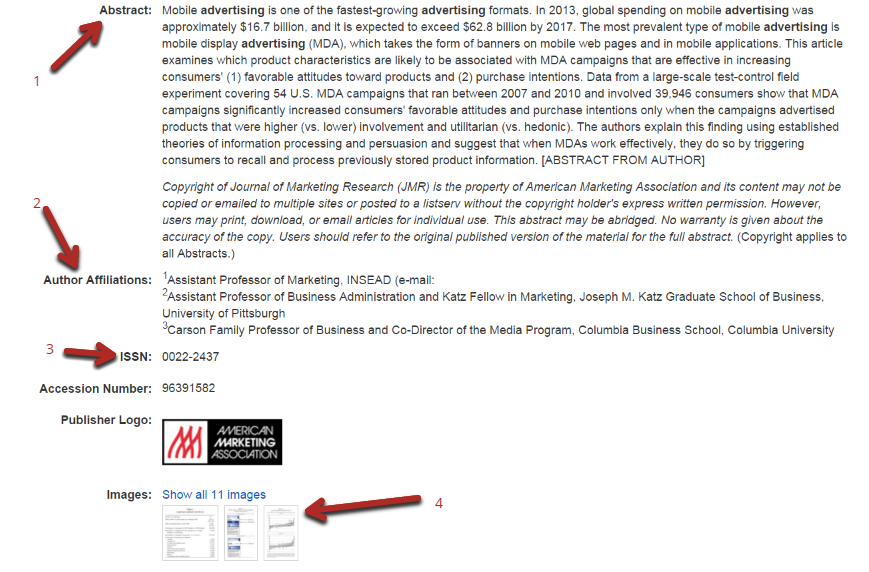 Scrolling further down the page of the detailed record will bring you to these final four pieces of information.
Scrolling further down the page of the detailed record will bring you to these final four pieces of information.
- "Abstract" is a short paragraph describing the content of the article. Read through this first to find out if the article is pertinent to your research before reading the article.
- "Author Affiliations" is going to tell you who the authors work for or did the research for. It will sometimes provide contact information to that author as well.
- "ISSN" is similar to an ISBN for a book. Every journal publication has an ISSN number that is used only for that publication title. This is useful for if you need to find the full text of this article and the publication title is very similar to other publication titles. The ISSN is unique only to this publication.
- "Images" allows you to view all the images and charts included in the article.


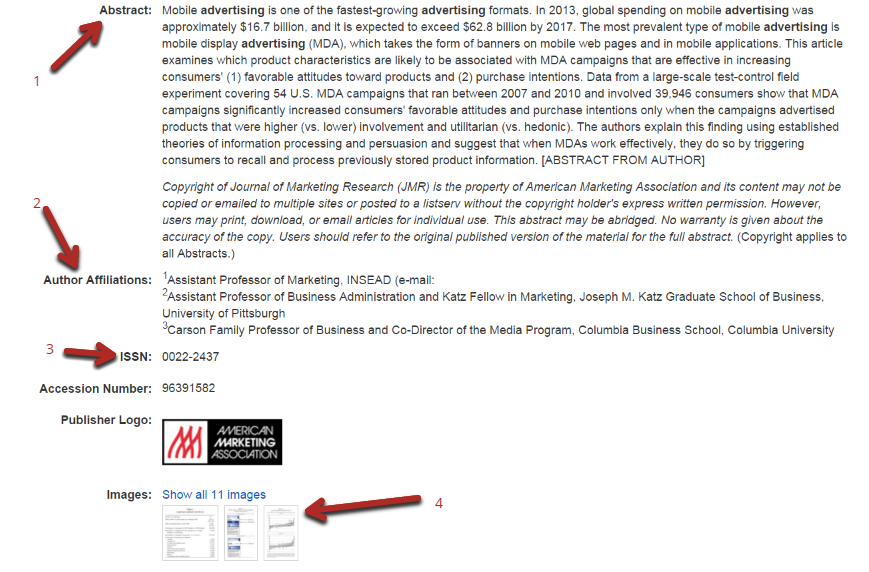 Scrolling further down the page of the detailed record will bring you to these final four pieces of information.
Scrolling further down the page of the detailed record will bring you to these final four pieces of information.