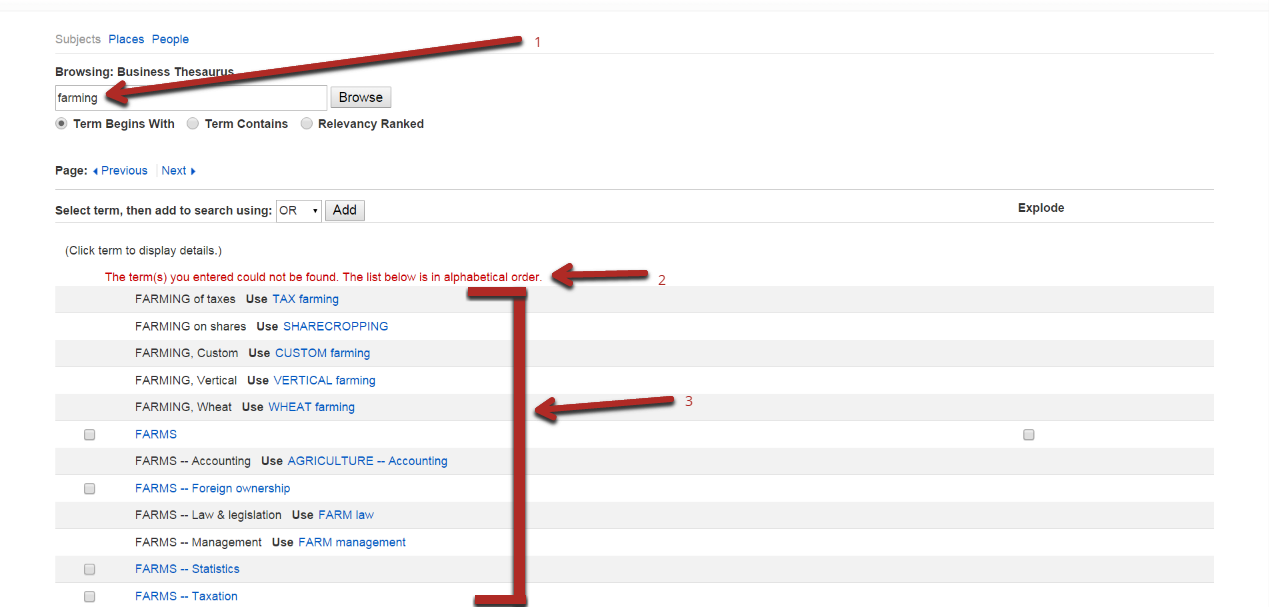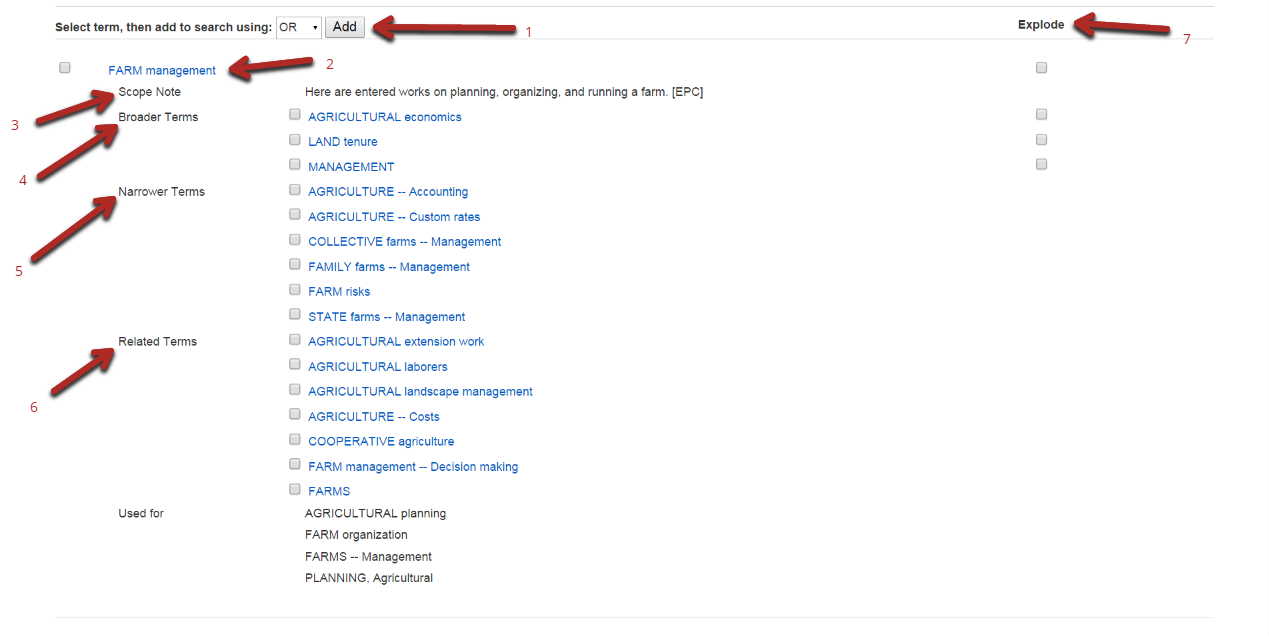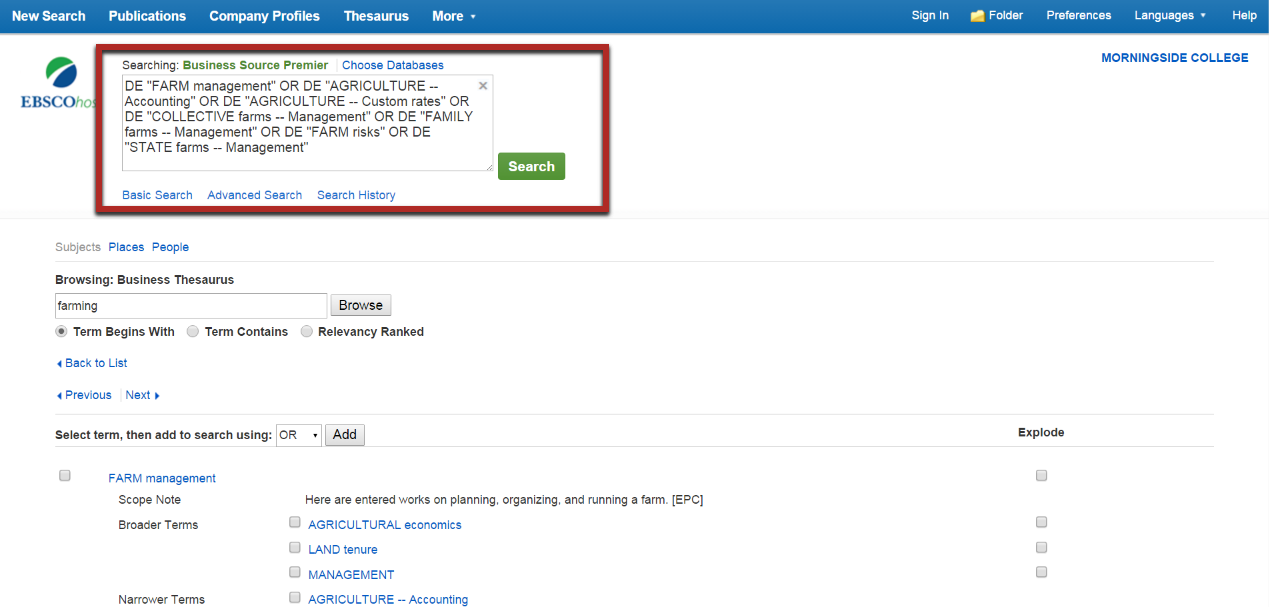This section is going to look at what subject terms are and how the thesaurus uses them to improve search results.
To begin with, subjects are terms applied to every single article and document in the database. The subjects are created using a controlled language, meaning they have to use specific words which are contained in the thesaurus. Every article gets at least one subject term, but most have several. The subject terms represent what the article specifically deals with. This is different than keywords. Keywords are searched for in the title, abstract and full text of the article if its available. This can also include the citations used in the article. Thus, you can search for "farming" and get articles that are not really about farming, but have the word "farming" somewhere in the article. Subject terms make sure that the article is indeed about farming. This is why it is best to use the subject terms selected for your areas of research by the database. To find out what subjects you should be using, you need to click on the thesaurus located at the top of the page in the blue bar.
 Once in the thesaurus, take note of the following.
Once in the thesaurus, take note of the following.
- This search bar is not for searching the thesaurus, but the for searching the actual database. Make sure that you only use this if you want to add subjects you find in the thesaurus to your search query.
- This is where you want to browse for the subjects you are looking for. Enter in the keyword you want to use and it will provide a list of recommended terms to use instead.
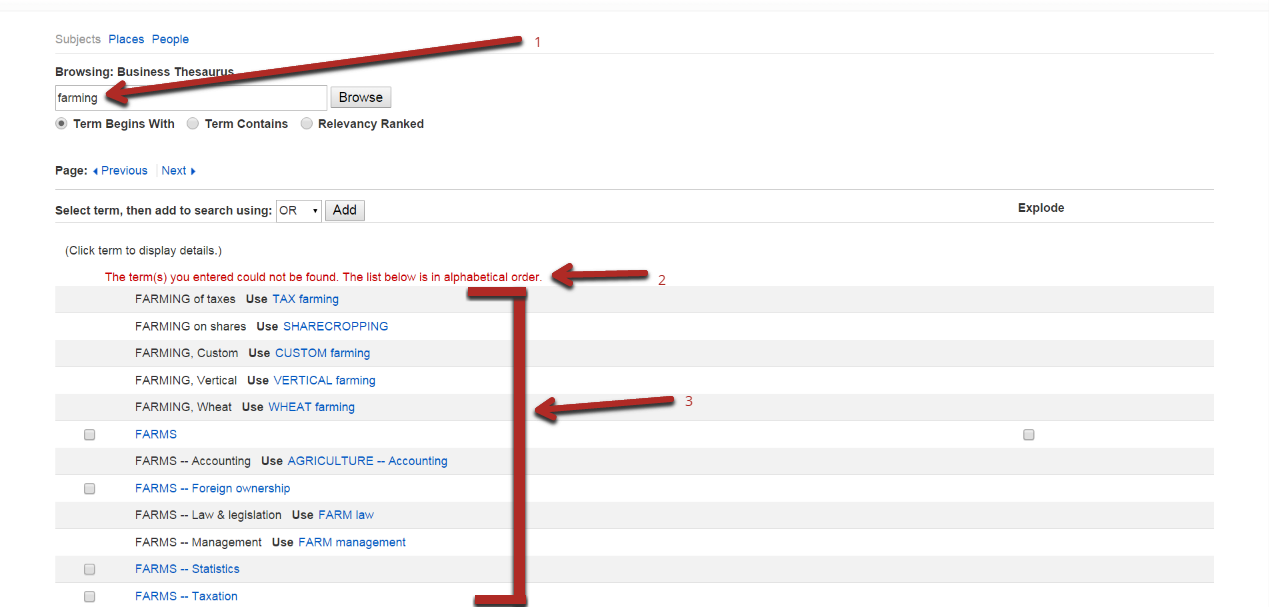
- As you can see, I entered the term "farming" into the search box. Below that are the results that were gathered.
- This is pointing out that the database does not use the term "farming" at all. Still, below that you can see that it recommends a number of other subject terms to select.
- This is the list of subjects that the database is recommending instead of farming. There are many more listed below this screen shot so make sure you scroll down when you are doing your search.
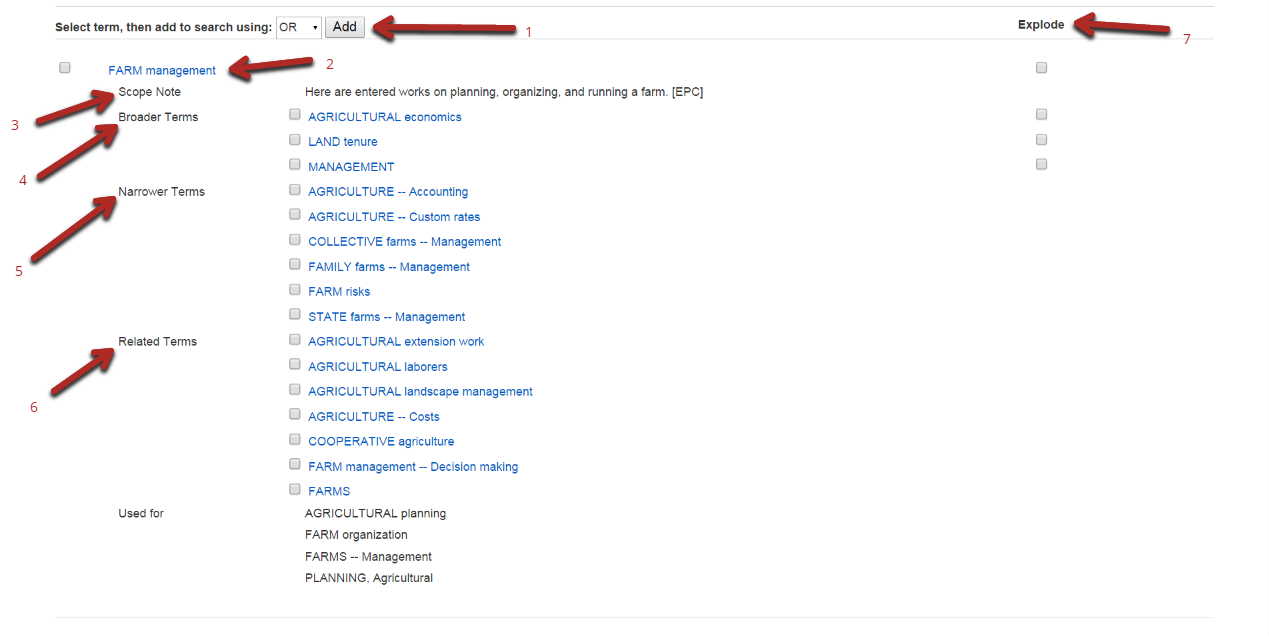
I selected to look at "farm management" as the subject that most closely represented my research interests. As you can see, after you click on the subject it will take you to a new page with detailed information about the subject.
- Click "Add" once you have checked the boxes you would like included in your search. This will populate the search box at the very top of the screen for searching the database.
- "Farm Management" is the subject I selected. A checkbox is provided to select this subject for inclusion in your search.
- "Scope Note" is for providing information on the subject vocabulary. In some cases, it may provide information on the history of the term. Its important to remember that even if we use it in common language as we speak throughout the day, it doesn't mean it is what is being used in the industry. Often times, we will use language this antiquated or outdated. The scope note will notify us if at some point in history the industry stopped using a certain term and replaced it with another.
- "Broader Terms" is going to provide a list of any subjects that would include "farm management" under them. Think of it like a tree. There is one large broad term and then under it there will be narrower terms. Under the narrower terms could be additional narrower terms depending on the topic. Start narrow if you know what you are looking for and then work towards broader terms if you haven't found anything.
- "Narrower Terms" are subjects that are listed under "farm management" thus making "farm management" the broader term.
- "Related Terms" provide other subjects that may be similar to "farm management." Take note of these in case you are not finding the kind of articles you were looking for with "farm management."
- By checking the box for "Explode," you are asking the database to include all narrower terms as well as the term you are in. In this case, I will be including in addition to "farm management" all of the narrower terms including: land tenure and management along with all the others.
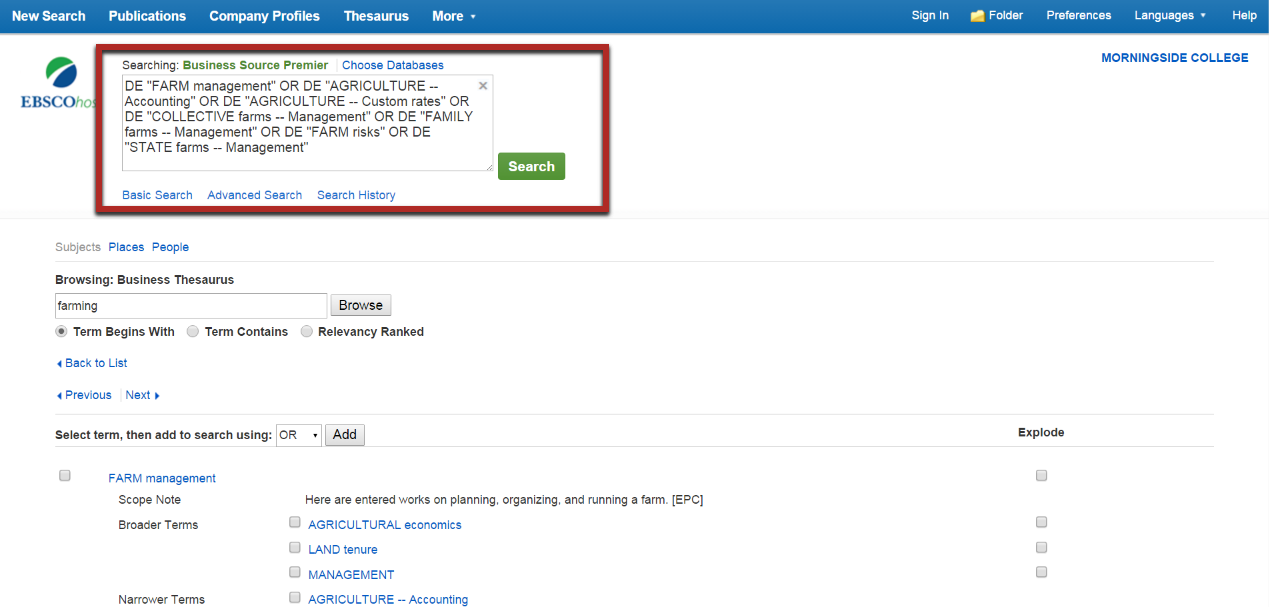
Once you have checked all the boxes you want to include in your search, make sure you hit the "Add" button. Once you do that, you will see your search terms added to the search box as you can see here highlighted inside the red box. Now you can hit the green search button, or look for another subject term to add to your search.
Please view the video below for a more detailed explanation and demonstration.

 Once in the thesaurus, take note of the following.
Once in the thesaurus, take note of the following.